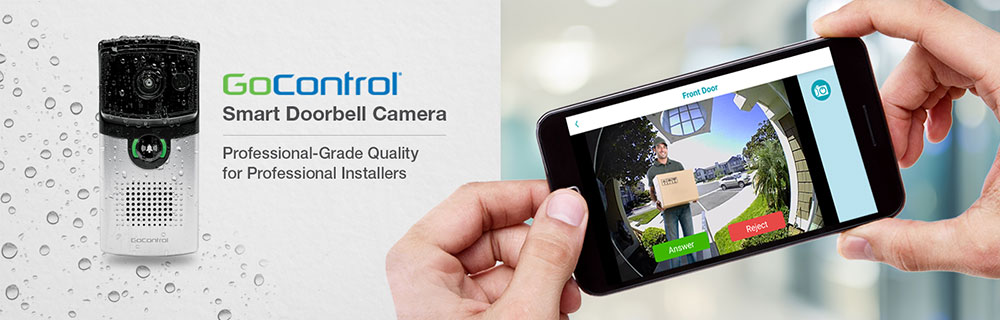
"The GoControl Doorbell Camera has an awesome design, simple installation set, and exceptional functionality." - Beta Customer
GC-DBC-1: Smart Wi-Fi Doorbell Camera
GoControl Smart Doorbell Camera is the state-of-the-art video doorbell with weather-proof and hardwired design! See or speak with anyone at your door securely... right from your smartphone app! Anywhere. Anytime. Even at night! Every GoControl Smart Doorbell Camera comes with a smartphone app, available for multiple users and devices. See live video of who is at your door, and have a two-way conversation with your visitor or the delivery person even if you are not home.
Our Doorbell Camera is designed to last the life of your system. It is sealed and hard-wired, which makes it highly durable and low maintenance, an advantage that most other doorbell cameras cannot claim. Easy sale for professional installers!
With advanced motion detection, the GoControl Smart Doorbell Camera can alert you to the presence of visitors before they even ring the doorbell. Improve your home security by knowing who is at, or has been at your door. You can also see who is at your door, in near total darkness with our advanced Night Vision mode.
Related Accessories
TL-WA850RE: 300Mbps Universal Wi-Fi Range Extender
Product Video
Features
- • Answer the door and view activity log from anywhere with free “My Doorbell” (iOS/Android) app
- • Customizable alerts sent to multiple devices and recipients
- • Record Video and snapshots to your phone and to the cloud
- • Crystal clear conversations with superior two-way voice technology
- • With live video, the wide-angle lens provides a clear 180 view
- • Motion detection alerts even when the doorbell is not pressed
- • Night vision allows you to see who is there in near total darkness
- • Weatherproof (IP65 rated) for a long, durable lifetime
- • Activity log of events/alerts
- • Hardwired installation
- • Multitude of faceplates colors
Order number: GC-DBC-1
*Specifications subject to change without notice
- Documentation
- New Features
- How to Upgrade App & Firmware
- Playback Cloud Recording
- Video Motion Detection
- WiFi Chime
- Spec Sheet (.pdf)
- Sell Sheet (.pdf)
- Installation Guide
- FAQs
- Snapshots (Always FREE)
- See picture of person at your door
- See image faster than stored video
- Lifetime no charge
- Cloud Recording Trial Feature (FREE)
- Automatically record based on motion
- Video Clips (~30 seconds)
- Last 100 events are stored, video event playback is limited to 100 per month, no limit for snapshot views
- Free ‘til March 31, 2018
- Video Motion Detection (9 zones)
- Improved Night Vision
- WiFi Chime Support (WiFi Chime sold separately, model GC-DBC-C2)
2. Accept the Terms of Service.
3. Log in to your Doorbell Camera account (If you forget your password, use the Forgot Password link on the screen).
4. NOTE: If installing/using the MyDoorbell account for the first time, you will need to create an account and follow the screen prompts. You will need to install the Doorbell Camera prior to using the app. Refer to the instructions shipped with the GoControl Smart Doorbell Camera for more help.
5. Select About Devices from the Menu (Look for the red dot).
6. Select your Doorbell Camera and then update the Firmware.
7. Give it about 5 minutes to download and install.
2. NOTE: Cloud Recording stores the last 100 events, video event playback is limited to 100 per month, no limit for snapshot views.
3. Select either video or snapshot to view the event. Cloud Recording Trail Feature is free ‘til Match 31, 2018. Snapshots are always free.
4. NOTE: The Purple “P” icon indicates a PIR event, a Yellow “M” icon indicates a Video Motion Event.
2. Select System Settings from Menu, select your Doorbell Camera.
3. Select Motion Region under Video Motion Detection to set the video motion detection zones.
4. Select any of the nine (9) zones to activate video motion detection. A green block means the motion will be detected in that region or zone. At least one green zone must be selected in order for this feature to work.
5. Select Motion Sensitivity under Video Motion Detection. Choose a setting appropriate for the desired motion detection sensitivity. Note that higher sensitivity may generate more unwanted motion alerts. It is recommended to start with the “Low” sensitivity setting.
2. Review the instructions that ship with the WiFi Chime for installation, indicator lights, volume control and selection of Chimes.
3. Select System Settings from Menu, select your Doorbell Camera.
4. Select Add WiFi Chime under WiFi Chime...follow on-screen prompts to add each WiFi Chime to the Doorbell Camera.

